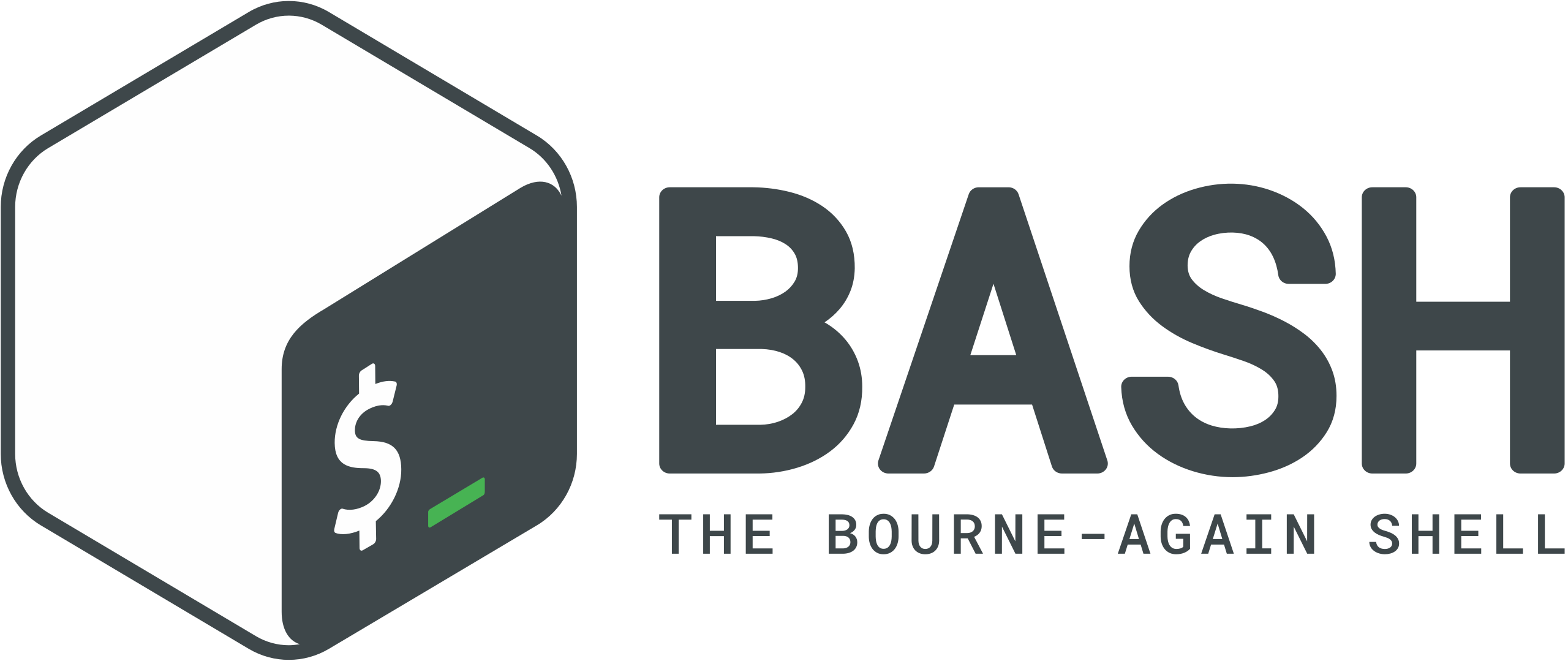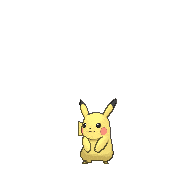# SSH 공개키 설정
root 계정으로 서비스를 실행하는 것은 보안상 좋은 습관이 아니다
HDFS를 설치할 때 ssh 공개키에 대한 지식이 필요해서 포스팅을 한다
우선, 모든 서버에 hadoop이라는 계정을 생성해보자
groupadd hadoop
useradd -c "Apache Hadoop" -d /home/hadoop -g hadoop -s /bin/bash -u 9000 hadoop
passwd hadoop
ssh는 public key 암호방식을 사용한다
public key 암호방식은 비대칭 키로 양방향 암호화 방식이다.
public key와 private key를 사용한다
public key로 암호화된 데이터는 private key로만 복호화가 가능하다
private key로 암호화 된데이터는 public key로만 복호화가 가능하다
SSH Key를 생성하면 public key와 private key가 만들어진다
# 키 생성
ssh-keygen -t rsa -C "hadoop@localhost"ssh-keygen이라는 프로그램을 이용하여 키를 생성하면 된다
-t rsa 옵션은 rsa 암호화 방식으로 키를 생성한다
-C 옵션은 코멘트이다
Enter file in which to save the key (/root/.ssh/id_rsa):ssh 키가 저장될 위치를 말한다
기본 경로는 로그인한 사용자의 홈디렉토리의 {사용자}/.ssh/ 이다.
그냥 엔터 누르면 된다.
Enter passphrase (empty for no passphrase):passphrase는 암호화시 salt처럼 사용하는 값이다.
The key fingerprint is:
SHA256:uIm++us4lxkLQoQJ3c3tp7ygxFsncmBKtBoN2TLGVWk hadoop@localhostSHA256 해시 알고리즘을 사용했다는 것을 알려준다
위와 같이 키를 생성하면 public key와 private key가 생성된다.
### Public 키
# cat ~/.ssh/id_rsa.pub
ssh-rsa (키 내용) (코멘트)
### Private 키
# cat ~/.ssh/id_rsa
-----BEGIN RSA PRIVATE KEY-----id_rsa는 private key로 타인에게 노출되면 안되는 키이고
id_rsa.pub은 public key로 remote 서버의 authorized_keys에 입력한다
authorized_keys 파일을 직접 생성할 경우 chmod 644 설정해줘야 한다.
authorized_keys는 public key 값을 저장하는 파일로 remote 서버에 생성하면 된다
HDFS에서는 네임노드가 private key를 가지고 있고
데이터노드가 public key를 가지고 있다고 보면 된다.
추가적으로 확인해야 할 사항이 한가지 더 있다
리눅스 접근 통제(tcpwrapper) 설정이 되어 있으면 허용해줘야 한다
# cat /etc/pam.d/sshd
...
account required pam_access.so accessfile=/etc/security/access.conf
...
# cat /etc/security/access.conf
...
-:hadoop:ALL EXCEPT 127.0.0.1 192.168.11.60
# cat /etc/hosts.allow
# cat /etc/hosts.deny
access.conf 파일에서
hadoop 계정으로 접근하는 ip를 허용해준다
더불어서 hosts.allow와 hosts.deny 파일도 체크하고
허용이 필요하면 허용해준다
위의 모든 과정이 끝나면
ssh hadoop@localhost로 비밀번호 없이 접속이 되는지 확인한다
[hadoop@localhost .ssh]$ ssh localhost
Last login: Mon Mar 28 20:12:07 2022 from ip
[hadoop@localhost ~]$
[참고자료]
https://storycompiler.tistory.com/112
https://brunch.co.kr/@sangjinkang/52
https://opentutorials.org/module/432/3742

To be continued.........
Made by 꿩
'IT > Bash' 카테고리의 다른 글
| [Bash] 스크립트 #! 의미 (0) | 2021.10.19 |
|---|---|
| [Bash] 터미널 jar 파일 생성 (0) | 2021.10.05 |
| [centos] java openjdk 설치 및 삭제 (0) | 2021.10.05 |
| Redis 메모리 & 시간 측정 스크립트 (0) | 2021.05.14 |